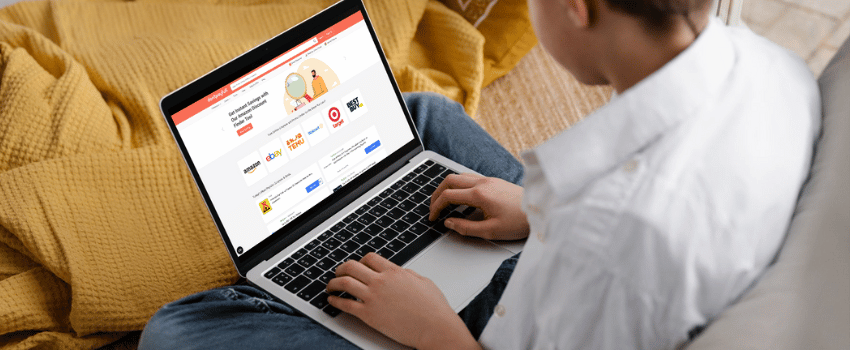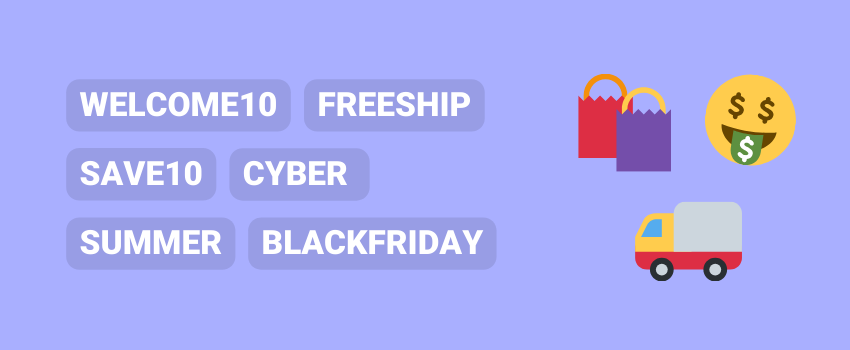2.50 out of 4 votes
PCs are easier to build today; in fact, our current digital information-centric environment typically makes it an advantage to own one.
However, tech companies almost always try to show off their priciest offerings for gaming and give the illusion that gamers need to have uber high-end systems to enjoy modern games.
This is not the case. Savoring top-end specs may be a privilege, but enjoying games at acceptable settings and frame rates can be achieved at much lower price points. Yes, this goes even for those seemingly graphics-heavy triple-A titles.
In this article, we’ll give you recommendations on what we think are the best low-budget components so you can get the best bang for your buck when building your gaming PC on a low budget.
In most of the article, we’ll try to present you the information so you can have a framework/mindset on how to choose the components yourself.
But, where exactly do we start? A brief (and dreadful) review of the current landscape is the first step.
The Worst Time for PC Builders in Recorded History?

Usually, this is the part where we list off our recommended parts that you can use for any low-cost build that you may be interested in.
However, as of April 2021, the silicon supply issue and the GPU shortage crisis are still ongoing.
Economically, this is perhaps the worst time ever to buy a PC, at least when it comes to GPUs, which is the most important gaming PC component.
Here are a few things to consider today when searching for PC parts:
👉🏻 The Great GPU shortage!
As you may have already known, there are at least four main causes of the crisis, each one cumulatively affecting the other.
- First, the worldwide silicon supply shortage, which is so bad that it affects even car manufacturers.
- Second, tariff exemptions for PC parts coming from China to the U.S. have expired.
- Third, crypto-mining enjoys a resurgence due to altcoins, with the sheer mining efficiency of the RTX 30 series making things even worse.
- Lastly, the scalpers, who took complete advantage of the shortage by making it even harder to purchase new GPUs in the first place.
👉🏻 Ryzen 5000 CPUs remain largely hard to find!
They’re much easier to spot near MSRP (Manufacturer’s Suggested Retail Price), but that doesn’t really matter since they’re usually out of stock.
🔔
Update: seems Ryzen 5000 CPUs are starting to trickle back again into retailers as of the publishing of this article!
👉🏻 Intel 10th gen (Comet Lake) are budget-friendly right now!
Due to the top demand for Ryzen CPUs, Intel 10th gen (Comet Lake) are the go-to super budget-friendly option for CPUs right now.
They mostly perform on-par slightly better than Ryzen 3000 series (no, the mythical 3300X doesn’t count), so they are still a very competitive option.
👉🏻 Memory Modules are easily to find!
At the moment, it is very easy to find the right memory module kit that you need for your build. There is a noticeable abundance of memory modules in the market within the last few months.
👉🏻 The current best economic option to buy components is to purchase them in a prebuilt!
Absolutely wild, we know. But it’s the only way to skirt around the scalpers, though prices still remain at the higher end.
A strategy which, come to think of it, makes this entire article kind of useless. Be sure to check if the prebuilt has the memory modules in dual-channel at least!
We think that the info here can provide a framework on how to choose your components to get the best bang for your buck and will aid you in the future after the shortage is over.
👉🏻 The most recent GPUs are 2-3 times more expensive than their MSRP!
When purchasing the latest current generation GPUs, expect to pay at least two to three times more than its MSRP…if they are even available in the first place.
With persistent updating and visits to your local tech stores, you might be able to spot one to buy at reasonable prices.
👉🏻 Entry-level GPUs have gotten more expensive too!
Unfortunately, the same trend also goes to more entry-level options like the RX 5500 XT and GTX 1660 Super. If you weren’t able to secure at least one in the last six months, you’re out of luck.
👉🏻 The used market has even crazier prices in comparison to their supposed budget reputation!
The RX 570 and RX 580, which are the value kings of GPUs, are available at slightly more than double their MSRP at the moment (as opposed to just 60% to 70% MSRP normally).
You can spot a few rare good deals here and there, but the effort it will take may simply be too much for your first build.
👉🏻 Super budget options, however, haven’t changed too much!
Because of this, the previously lampooned GTX 1650 (DDR5 version, and not the Super one) actually turns out to be a comparatively better purchase in the current crisis.
A few GTX 1050 Ti’s and RX 560’s can also be occasionally found at good deals.
How Budget is “Budget”?
🔥
Disclaimer: The word “budget” by itself doesn’t mean low or cheap. It just means an allocated amount. So some might point out that a high-end build is still “budget” because it is the allocated investment of the person who built it. But for our definition, “budget” will mean something of lower cost than what is typically expected.
Also, this section discusses the possibilities of budget builds at MSRP. Skip to the next section for updated, mid-GPU crisis recommendations.
It is a known fact that the baseline of gaming specifications moves slowly upward each year. However, in the last few years, we have finally witnessed a plateau of sorts regarding titles pushing the boundaries of graphical settings. Sure, some triple-A developers still make sure that we keep on pushing and pushing for greater details and realism. But for the grand majority of games, there isn’t a need to.
Just look at the platinum-rated games on Steam in 2020. Only three titles ever require a top-tier GPU to play properly:
- Red Dead Redemption 2, which is a notoriously very GPU-intensive title
- Cyberpunk 2077, a hot mess of unoptimized gameplay worse than any Ubisoft game
- Monster Hunter World, which is also somewhat unoptimized, very CPU-intensive, but actually becomes very hardware lenient once you dial down its volumetric rendering features
The rest are either very lenient on specs (Dota 2, Fall Guys, Destiny 2), are sublimely hardware optimized (Doom Eternal), or could even run on supposedly “obsolete” GPUs several generations older (GTA V, CSGO, Rainbow Six Siege).
This is part of the reason why the RX 580 and its rival, the GTX 1060 6GB, maintain their place as the most popular GPUs even after all this time.
This is also the reason why in terms of MSRP and originally used market prices, the most graphically competitive budget builds will remain somewhere from $500 to $600 in the foreseeable future.
That is unless some brand new technology renders all the number-crunching power of these older GPUs obsolete. Including other external peripherals such as keyboards, mice, and monitors, we’re looking at a complete, playable setup that kicks ass at modern titles at around $800 on average.
Of course, depending on how your taste of “visually playable” goes, this can go even lower. For reference, you don’t want to go too far below PS4 Pro/Xbox One levels, which is roughly equivalent to a 6th gen Intel Core i3 CPU, and a GTX 750 Ti/GTX 1050 Ti/RX 470 (at native 30fps), depending on the dynamic resolution between titles.
The Best Budget Gaming PC Builds

So, despite the GPU crisis and the overall silicon shortage issue, if you really, really, have to build that PC right now or can’t wait until 2022, here are some of our best recommendations for April 2021:
1. Low-end Budget Build – Best for 2017 and Older Games
- CPU: Core i5-3570, AMD FX 6300 (used)
- GPU: GTX 750 Ti, RX 550 (yes, not 560) (used)
- RAM: 1600 Mhz DDR3 2x 4GB
- Motherboard: B75 (Intel), 970 (AMD)
- Storage: Adata XPG SSD SX6000 Pro 128 or 256GB (SSD), no HDD
- Power Supply: EVGA 500 B (500-watt for upgradeability)
- CPU Cooling Fan: Intel / AMD stock Cooler, Cooler Master Hyper 212 Evo (if no stock CPU cooler)
- Case: AeroCool Cylon RGB Computer Case
Estimated Total Price: ~$450-600 (The price range will vary, depending on when you’re reading this)
Important Note: Prices are quite volatile at the time of writing, and they may vary depending on when you’re reading this. We’ll try to update as often as we can. Additionally, be sure to check multiple online stores for each component, as you may find better prices on some components. Popular such websites include Newegg, BHPhotoVideo, BestBuy, or eBay.
The GT 1030 and its equivalents on the brand new market should have also been a good choice here, if not for their intensely marked-up prices at the moment. Incidentally, this is also where most APU builds fall under.
If not planning to upgrade too soon, a Ryzen 3 3200G and its Vega 8 iGPU can be your ultimate budget option at this same tier. You can still play popular games on lower settings using it, as demonstrated in this YouTube video – Test 25 Games with Ryzen 3 3200G Vega 8 & 8GB RAM.
Also, keep in mind that if you can upgrade the GPU to something like a 960, this build essentially skyrockets to upper entry-level.
2. Upper Entry-Level Budget Build – Good for 2018 Titles, Non-Intensive
- CPU: Intel Core i3-10100F, AMD Ryzen 3 3100 (brand new and used respectively, if possible)
- GPU: GTX 950, R9 380 (used, if possible)
- RAM: G.Skill Ripjaws V Series 8 GB (2 x 4 GB) DDR4-2666 CL15 Memory
- Motherboard: B460M (Intel), B450M (AMD)
- Storage: Adata XPG SSD SX8200 Pro 240-500GB (SSD), still no HDD
- Power Supply: EVGA 500 B (500-watt for upgradeability)
- CPU Cooling Fan: Intel / AMD stock Cooler, Cooler Master Hyper 212 Evo (if no stock CPU cooler)
- Case: Rosewill TYRFING
Estimated Total Price: ~$600-800 (The price range will vary, depending on when you’re reading this)
Important Note: As mentioned before, prices are volatile at the time of writing and GPU prices are very high. Additionally, you may find lower prices for components on popular such websites include Newegg, BHPhotoVideo, BestBuy, or eBay.
The significant increase in maximum performance at this tier makes it somewhat the jack-of-all-trades. Perhaps, the biggest issue would be the 2GB VRAM limitation of the GTX 950, which can cause stuttering if you force higher texture settings on it. Sure, grab a GTX 960, an RX 470, or even a GTX 970 if a good deal is found. But statistically, this level of price-to-performance is your typical best-case scenario in the used market right now.
3. Mid-range Budget Build – Good for 2019 Titles, Medium Settings
- CPU: Intel Core i3-10100F, AMD Ryzen 3 3100
- GPU: GTX 1650, RX 570 (brand new and used respectively, if possible)
- RAM: G.Skill Ripjaws V Series 8 GB (2 x 4 GB) DDR4-2666 CL15 Memory
- Motherboard: B460M (Intel), B450M (AMD)
- Storage: Adata XPG SSD SX8200 Pro 512GB (SSD with DRAM), 1TB HDD (Seagate BarraCuda Compute 1TB)
- Power Supply: EVGA 500 B (500-watt for upgradeability)
- CPU Cooling Fan: Intel / AMD stock Cooler, Cooler Master Hyper 212 Evo (if no stock CPU cooler)
- Case: Rosewill TYRFING
Estimated Total Price: ~$800-1000 (The price range will vary, depending on when you’re reading this)
Important Note: Prices are volatile at the time of writing and GPU prices are very high. Additionally, you may find lower prices for components on popular such websites include Newegg, BHPhotoVideo, BestBuy, or eBay.
It is quite ironic that the most unpopular new GPU of the last few years, the much-lampooned GTX 1650, turns out to be the best choice for budget gaming in this chaotic time period. To be fair, prices for brand new GTX 1650 cards are still quite marked up. But, it is at least significantly easier to find, and the price increase is never usually too exorbitant. Used RX 570’s are also supposedly still available at this price range. But again, a hefty dose of time is needed for the effort to find it. Also, be sure to find the GDDR6 version of the GTX 1650 if possible.
GPU Recommendations (If the crisis never happened)

If the current shortage crisis never happened, however, this would be our budget GPU recommendations (all brand new):
- Potato Level: Old School Gaming – Ryzen 5 3400G (Still a great money-saver, since it also includes RX Vega 11 GPU silicon. See APU)
- Entry-level 01: Super Economy But Still Rocks – RX 570, possibly GTX 1650 (GDDR6 version)
- Entry-level 02: Pushing a Bit Further – RX 580 8GB, RX 5500 XT, GTX 1060 6GB, GTX 1650 Super
- Mid-Tier: The Most Bang for the Buck – GTX 1660 Super, GTX 1660 Ti
- Endgame: The Best of the Best for Budget 1080p – RX 5600 XT, RTX 2060
- Enthusiast: The Enthusiast-level for Budget Gamers – RTX 3060, RX 6700 XT (at MSRP!)
Starting Entry-level, all GPUs can play at mostly medium to high settings at 1080p 60+ fps, then Mid-Tier and above from high to ultra, with a few tweaks here and there.
Endgame and above, comfortable 1440p frame rates and settings. The GTX 1050 Ti is also somewhat acceptable, sitting somewhere slightly below Entry Level 01. But you have to buy it used, and it should be significantly cheaper than a similar second-hand RX 570.
For CPUs, the list becomes even simpler:
- For Starters – AMD Ryzen 5 3400G (great budget option since it combines CPU and GPU; although it doesn’t compete with a separate GPU, it’s great for starters until you can upgrade)
- Anything Up to Mid-Tier – Intel Core i3-10100F, AMD Ryzen 3 3100
- Endgame and Enthusiast – Intel Core i5-10400F, AMD Ryzen 5 3600
Take note that the Core i3-10100F and Ryzen 3 3100 are actually still very usable (won’t cause a performance bottleneck) up to ‘Endgame’ tier. However, expect noticeable dips in performance with the same settings when dealing with massively CPU-dependent titles such as Watch Dogs Legion or Kingdom Come: Deliverance.
Additional Notes:
- ⚠️ Warning: Due to the GPU shortage, some of you may be tempted to purchase those insanely cheap listed GPUs (especially the 1050 Ti’s). Don’t buy them. They are obsolete GPUs given with fake BIOS and registries to make your PC think that it is what it claims. We repeat. DO NOT BUY THESE!
- 4GB of VRAM is only acceptable if the GPU is RX 570-tier or below, or if the SDRAM type is GDDR6 and above. If possible, raise your budget to 6-8GB VRAM for better rendering and texture setting leniency.
- The RX 570, RX 580, and GTX 1060 6GB are best purchased as second-hand units.
- If planning to buy an RX 580 or RX 5500 XT, consider saving up a bit more to purchase the 8GB VRAM variants. We guarantee that it will be a worth it investment.
- Even with all the additional “perks”, higher-end GTX 1650 Super cards are never usually worth the premium. However, for cards like the GTX 1660 Super or RX 5600 XT, the investment can be considerable.
- The CPU choices up until Mid-Tier can be replaced with any older CPUs that are a few tiers below in performance level. Something like a Core i3-9100F for brand new (super easy to find in good supply), or Ryzen 5 1600/Core i5-4570 for used.
- If using older, no-longer-in-production CPUs and motherboards, take note that DDR3 memory still costs roughly the same as more modern DDR4 sticks.
- If you’re planning to do a streaming setup, Turing-based Nvidia GPUs are your best bet. The 1660 Super and 1660 Ti in this regard will provide very great streaming performance without having to worry about your CPU load.
- Even though they are great for budget builds, the 1600AF has been discontinued, and you most likely won’t find a 3300X at its launch price of $120. A good alternative to these, however, would be an overclocked Ryzen 5 2600.
PC Components Overview: Budget Edition
If you’re aiming for a bit more flexibility in component choices than the ones we just listed, a recap of the main PC components from a budget PC gamer perspective may help.
Central Processing Unit (CPU)

The brain of the computer.
Basic CPU things:
- (Clock) Frequency – the base number of cycles per second of a CPU, denoted by a gigahertz (GHz) unit. Used as a standard speed indicator, so the higher the value, the better.
- Core Number – the number of task/computation lines on a CPU. As a very, very basic pointer, 2-core CPUs are for baseline office PCs and HTPCs, 4-core for entry-level, 6-core for mid-range, and 8-core/10-core for high-end.
- Thread Number – the number of virtual task/computation lines on a CPU. They help split the tasks further down for concurrent tasks. For entry-level, 8-threads (4-core 8-thread) are starting to become the base minimum today, though 4-threads (4-core 4-threads) still remain highly functional.
- Architecture – the design principle and layout of a CPU, usually referring to its generation and class. This can also mean installation compatibility. Currently at 10th and nearly 11th gen for Intel, and Zen 3 for AMD.
Motherboard

Basically, where everything else is connected or installed.
Basic mobo things:
- Basic Input Output System (BIOS) – this is the “language” that your motherboard uses to communicate with connected components, especially the CPU. Only usually important when installing new CPUs.
- CPU Compatibility – the motherboards should be of the same overall generation and socket as your CPU. In most cases, a BIOS update is necessary to ensure that the newer CPU will work with the older motherboard.
- Chipset – as mentioned, functions as the “coordinator”. But, for our component evaluation purposes, this determines the basic features available for the motherboard.
- Voltage Regulator Module (VRM) – usually identified by the squares (chokes) and cylinders (capacitors) surrounding the CPU socket area. Entry-level motherboard VRMs can usually only handle up to mid-tier CPUs, while higher-end ones (Core-i7/Ryzen 7 and above) require beefier configurations to prevent them from overheating.
- I/O Port Availability – pretty self-explanatory, things you can plug either from the front or rear. Internal Wi-Fi availability is a plus but not amazing or necessary.
- DIMM Slot Number – people always say that four DIMM slots are the best for future upgrading. But think about it. What are the chances that you can find the same kit in the next half-decade, or even a few years? If you can push 16GB in one go, two DIMMs should be more than enough. Consider four only if you want to maintain dual-channel availability, even if one or two of the slots go bust.
- M.2 PCI-e Slot – with very competitive budget NVMe options like the WD Blue SN550 (HMB) and Kingston A2000 (DRAM), there is more reason now than ever to start your build with an NVMe SSD boot drive. Make sure your mobo has one.
- PCI-e Shield – fancy, but not necessary.
Memory Modules (RAM)

Quite abundant now, so grab your pair(s) while you still can.
Basic memory modules things:
- (Clock) Frequency – functionally the same as CPU frequency. Technical mechanics aside, the only thing to remember is that high clocks typically mean faster retrieval of the temporary data. This can either translate to a slight increase in responsiveness or higher frame rates in games.
- Column Address Strobe (CAS) Latency – simply put, it’s the number of clock cycles needed when an instruction is fed on a column. For the average consumer, lower CAS latency means faster ram, though clock speeds are usually prioritized first.
- Data Capacity – the maximum amount of data that can be temporarily stored on the memory module. 4GB is horrible (looking at you, budget laptops), 8GB is okay-ish, 16GB is the sweet spot. 32GB still feels excessive for casual/budget use, even in 2021 (and no, you Cities: Skylines fanatics don’t count).
- Dual-Channel Configuration – is an absolute must. If you can’t buy that other 8GB stick now, just save up a bit more (while securing other components) and wait till you have the budget to buy it.
- SDRAM Class Type – the type of double data rate (DDR) design protocol that the module uses. Currently at DDR4, but hints at DDR5 are already looming over the tech horizon.
- RAM Brand – if you have a particular brand that you’re used to buying, then no need to change. But if you’re hesitant to buy from something like PNY or OLOy, don’t. Like GPUs, memory modules adhere to specific design regulations, so memory module choice mostly just boils down to specs. Besides, only a handful of them are the original manufacturers anyway, the rest are only distributors.
Graphics Processing Unit (GPU)
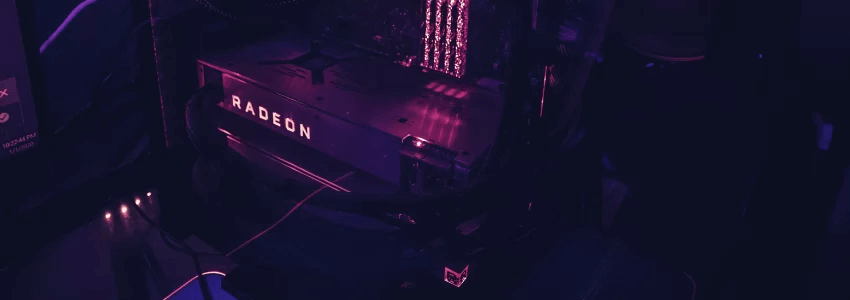
This is crucial for your gaming rig.
Basic GPU things:
- Architecture – determines how advanced the GPU is in relation to its predecessors and its main (new) features. Nvidia is currently at Ampere, AMD (GPU) at RDNA 2.
- Processor (Clock) Frequency – similar to CPU frequency
- Memory (Clock) Frequency – similar to memory frequency, but for its dedicated VRAM
- Floating Operations per Second (FLOPS) – raw polygon crunching potential. Beginners can skip this for now.
- CUDA Cores/Stream Processors – similar to CPU cores, but exclusively for graphics processing. CUDA cores are for Nvidia, Stream processors are for AMD.
- VRAM – the amount of dedicated memory the GPU has for graphics rendering. In games, 4GB is the base requirement for 1080p Medium or High, 6GB for High, and 8GB+ for Ultra settings. Textures and object rendering usually depend heavily on VRAM.
- Memory Class Type – is similar to RAM type but prefaced with ‘G’. It uses entirely different protocols than standard memory modules. Current generation GPUs use GDDR6.
- Additional Power Requirements – depending on how powerful the GPU is, it may require additional power connectors.
Data Storage

Basic data drive of your PC.
Main types:
- Hard Disk Drive (HDD) – traditional magnetic-based spinning disk storage. Slow for executing programs or launching operating system, but cheap. You could easily go for 2TB or higher without breaking the bank—still, the default archiving storage media after all these years.
- SATA Solid State Drive (SSD) – flash memory-based disk storage. It has no moving parts, so it is usually more durable against physical shock. Provides adequately fast loading times for software applications. As such, they are great as boot drives, though still considerably more expensive.
- NVMe Solid State Drive (SSD) – SSDs that connect via motherboard’s PCI-e 4x (M.2) slot. Very small, compact, doesn’t require wires. No longer limited by AHCI, so can achieve data speeds several times faster than SATA SSDs, though only when transferring between similar data hardware.
- M.2 Solid State Drive (SSD) – similar to NVMe in that it also connects via M.2 slot, but is differentiated with its three sets of pins, as opposed to NVMe’s two. It performs exactly the same as a regular SATA SSD. It might also automatically disable one SATA port on your motherboard, depending on the motherboard’s configuration.
Basic storage drive things:
- Data Capacity – pretty straightforward specification. 1TB is usually spacious enough for archiving. For boot or software installation drives, 240GB to 500GB is recommended.
- Cache – HDD-exclusive spec, used for quickly fetching frequently used data. You can usually ignore this spec altogether.
- Rotations Per Minute (RPM) – another HDD-exclusive spec that typically goes between 7200 and 5400. Lower RPM is a tad bit slower in fetching (reading) data. But otherwise, the experience is usually the same for everyday use or regular media consumption.
- Dynamic RAM – Provides somewhat snappier response times, as well as extending SSD performance stability. Contrary to popular opinion, DRAM is not really required if the SSD is used only for basic upgrades or for non-OS software installations.
- Terabytes Written (TBW) – this is the basic longevity measurement standard for flash memory devices. Typical TBW of SSDs allow them to last usually for four (4) years or more with standard use. Higher-capacity SSDs typically have higher manufactured TBW. Going over the SSDs TBW won’t instantly destroy it, but do use it with caution afterward.
Power Supply

The “engine” of the entire PC. Usually overlooked by beginners.
Basic PSU things:
- Wattage – Ideally, you should never let the PC draw near 100% when it revs up under load. It should be somewhere around 75% or lower (50%, if possible) to better preserve its components and to maintain power usage efficiency. We recommend you get at a PSU of at least 500 Watts for upgradeability.
- 80 Plus Certification – 80 Plus White is 80% outlet draw-efficient, Bronze is 85%, Silver is 88%, Gold is 90%, Platinum is 92%, Titanium is 94%. ‘Nuff said.
- Modularity – Makes cable management incredibly easier, though it also significantly increases cost. We usually skip this one for our budget builds. No, you don’t need to keep the ketchup and mustard wires.
- Form Factor – ATX is the universal PSU form factor. As a budget gamer, that’s all you need to know.
Coolers and Case Fans

Very important for longevity and to prevent performance throttling. However, you don’t have to go overboard. Preventing an 80-degree Celsius reading under load is usually enough. So don’t worry if your system revs up to 75-degrees during your heaviest sessions.
Basic cooler/fans things:
- Stock coolers – adequate for entry-level and mid-range, sometimes even when overclocking. Yes, even the “infamous” Intel stock cooler is good enough to get the job done up until the base Core i5 model of a particular generation.
- Tower coolers – for those who feel insecure about their stock coolers. Seriously though, this is only to be considered for budget builds when using something like a B450/B550 motherboard for overclocking.
- All-in-one coolers – liquid-based cooling. Nothing interesting for us budget gamers here.
- Fan sizes – available in 120mm and 80mm. Nowadays, 80mm is usually only reserved for exhaust fans, and even then a full 120mm fan set is more popularly used.
Keyboard and Mouse

Not an internal component, but obviously important as input hardware.
Basic keyboard and mouse things:
- Gaming keyboards – not to say that you should avoid them. But be very, very wary of colorful and fancy models that masquerade as something they are really not. If they have the features that you need (key customizability, RGB input sensing, etc.), then sure, the investment is still well-justified. But you need to understand what you are really getting. A few cheap but quality keyboards we recommend:
- Gaming mouse – just find any cheaper (but still sturdy enough) model from a reputable brand that has extra front/back buttons and at least four DPI settings. That is all. If there is an extremely cheaper version of the same model, beware. Those usually fake items. Some of the best ones are:
- Mechanical keyboard – budget options do exist but don’t forget that configuration layout and features should also be taken into consideration. Something around $50 max is recommended. Some great value picks are:
- Wireless combo – contrary to popular belief, wireless keyboard and mouse, at least the newest models today, don’t have any significant input delays in gaming. So if the convenience of a cleaner desk is better for you, then go ahead and rip and tear. They are, however, still vastly inferior when it comes to customizability features, which is a definite detriment for your gaming setup. Well, something like this exists, which is well beyond the scope of this article’s subject.
Monitors
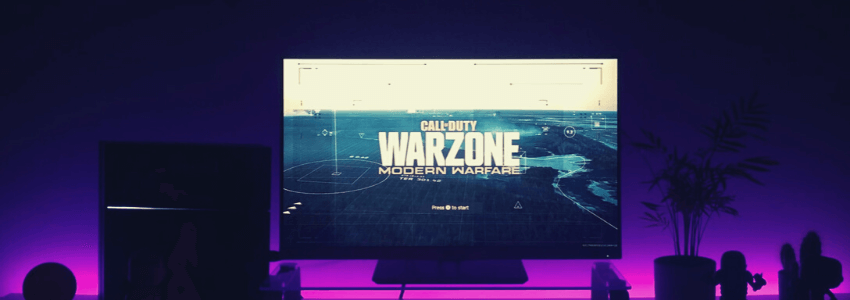
For basic visual output. The brand isn’t a determining factor, but you should still do background checks on a particular distributor’s manufacturing history.
Basic monitor things:
- Panel Type – The main tech used to recreate the image on-screen. TN is definitely for the more budget-conscious. However, we’d recommend that you push your budget to at least a VA panel to get that balance between responsiveness and color reproduction. IPS becomes the optimal option if you can save up even more.
- Screen Size – While 19-inch is absolutely okay for a super budget-build, we recommend upping the size to 21.5 at least for a better desktop setup experience. For the best bang-for-buck, though, 24-inch still remains the best.
- Screen resolution – 1080p minimum, 1440p if you can go Endgame/Enthusiast. Actually, scratch that. Just go for a 1080p one with lots of additional features. If you’re really desperate for 1440p, save up for a 27-inch model at least.
- Refresh Rate – balance the performance of your GPU to refresh the rate of your monitor. For 90% of our budget gaming time, 1080p 60Hz is perfectly fine. However, more and more 1080p 144Hz models have become available since then. If you can spare a few more months to save up, it might not be a bad idea to buy the lower-end ones, such as this one from Asus. You can also check out this list of the best cheap 144Hz gaming monitors.
- Port connection – for 60Hz, older HDMI cables can work. Heck, go DVI if you still have your old cable from a decade ago. For more than 60Hz, you’d either need an HDMI 2.0+ or a DP (DisplayPort) 1.4+.
- Thunderbolt – Uh, no. This isn’t something we typically discuss when talking about budget monitors. Convenient if your monitor of choice has one, though. If you do want a monitor with Thunderbolt, then you can look through this list of the cheapest monitors with Thunderbolt 3.
- G-Sync/Freesync – Variable frame rate tool and anti-screen tearing feature. Typically already available by default on all high refresh rate monitors, so don’t worry. V-Sync more optimal for 60Hz monitors.
A few cheap monitors that more or less fit the above criteria right now:
- LG 24MP59G 24″ – IPS, 24″, 1080p, 75Hz, HDMI & DisplayPort, FreeSync
- Dell SE2719H 27″ – IPS, 27″, 1080p, 60Hz, HDMI & VGA
- Dell S2421HGF 24″ – IPS, 23.8″, 1080p, 60Hz, HDMI & VGA & DVI
- Acer R240HY bidx – IPS, 23.8″, 1080p, 60Hz, HDMI & VGA & DVI
- HP VH240a – IPS, 23.8″, 1080p, 60Hz, HDMI & VGA
Headphones
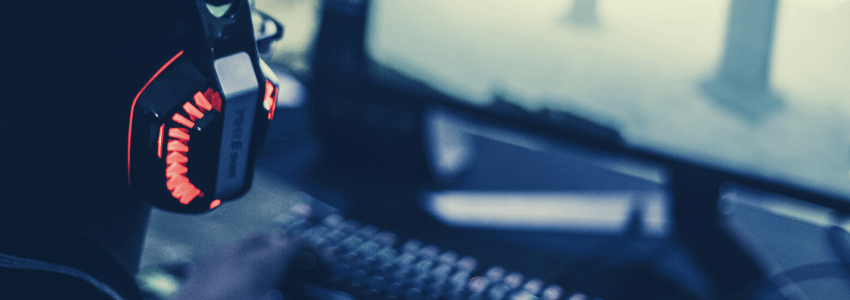
Additional audio output option. Game-immersion potential aside, it could also be very convenient in cramped neighborhoods.
Basic headphone stuff:
- There isn’t much to say about headphones when it comes to budget builds. If you fancy a certain pair at some store or online shop, check the build quality, volume, and bass levels. That’s it. Noise cancellation? What’s that?
- As for mic quality, if it’s good enough for your 720p Skype sessions, then it’s good enough for multi-player gaming.
- For basic recommendations, check out some of NUBWO or MPOW’s standard gaming offerings.
Some cheap headphones are:
- Steelseries Arctis 1 Wired
- Corsair HS50 (2017)
- ASUS TUF Gaming H3
- HyperX Cloud Stinger (2016)
- PDP LVL50 Wired
RGB Stuff

Represents any component that provides editable lighting features to your overall PC build. It has no impact on performance whatsoever, so we budget PC peasants will skip this one entirely.
A Few More Budget Gaming PC Building Tips and Tricks
Lastly, here are a few other simple things that you can do to improve your budget PC build.
#1 Choose a power supply that would only use 50-70% of the PC’s maximum intended power draw.
In fact, if you can fiddle with your components so that your max power consumption is only around/near 60% of the rated wattage, you can even largely forget the well-known PSU-tier list. Just be sure that the PSU model is modern/updated, is from a reputable brand, and has the correct power efficiency certifications (80 Plus) for your needs. (Check your approximate power usage with this basic PC builder here.)
#2 The 16 GB RAM remains the sweet spot in multi-tasking and gaming loads.
Of course, 8GB is still very doable, even in 2021, but you usually want to keep those browsers and tabs open, as well as keep other software operational at your fingertips. If you can’t go 16GB now, focus on securing other components first, then save up a bit more to buy the complete 2x 8GB kit later.
Using three sticks purely for RAM capacity purposes is okay. Expect certain performance stutters though, once you hit the capacity of that one lone stick out of the three that’s not in dual-channel.
#3 Matching nearly the same tier of CPU and GPU is actually okay!
A great example is Core i3-9100F and GTX 1660 Super. Though if a game heavily leans on one component, you should expect a noticeable dip in performance.
#4 For the best balance in economy and performance in storage drives, NEVER go 1TB on an SSD for any budget build!
If we’re aiming budget, we should always aim for that sweet SSD + HDD balance of 240GB + 1TB or 500GB + 2TB. Of course, wider difference margins are also acceptable provided that the user is aware of the limitations.
#5 A 75Hz monitor may be a tempting buy, but it is recommended to just skip them!
Either keep your 60Hz or go 144Hz. Better yet, focus on image enhancement features instead, like choosing an IPS monitor for your occasional video editing stints.
It is perfectly okay to cheap out on your PC case, provided that the build quality is still adequately sturdy. Also, it should always have more enough space to fit everything without restricting your hands and arms and to provide very good airflow.
Conclusion
There are many combos you can go with to build a low-budget gaming PC, and while we do believe that our recommendations would make for a great cheap build, we encourage you to use them for inspiration to find your own budget combination.
We also hope that our recommendations, information on each component, as well as the mini news coverage on the current state of the GPU crisis, offer some perspective on how you can build the best gaming PC on a budget.
Do You Have Any Suggestions?
We're always looking for ways to enrich our content on DontPayFull.com. If you have a valuable resource or other suggestion that could enhance our existing content, we would love to hear from you.
Was this content helpful to you?